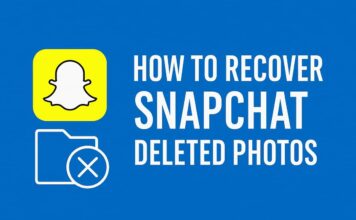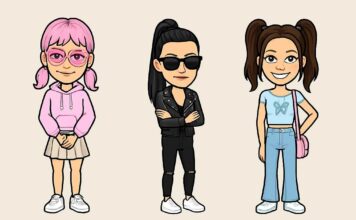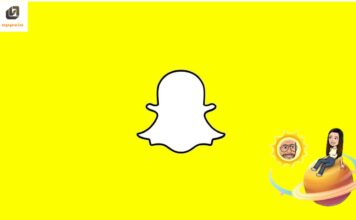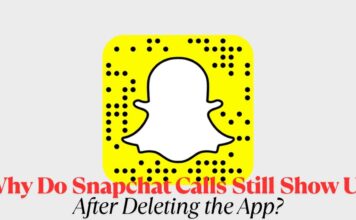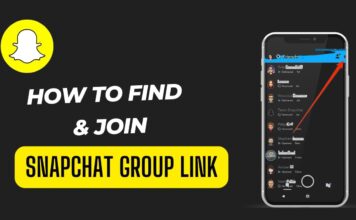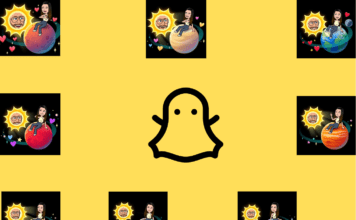Snapchat+ is a premium subscription service offered by Snapchat, providing users with exclusive features, experimental tools, and early access to new functionalities. For $3.99 per month, Snapchat+ provides a range of perks that enhance the user experience beyond what the standard version of Snapchat provides. If you suspect someone has Snapchat+, here are seven ways to tell:
1. Special Star Badge
The special star badge is one of the most visible indicators of Snapchat plus membership. This badge can be placed next to a user’s display name, signaling to others that they are subscribers. It’s a straightforward and prominent sign, making it easy to tell someone with Snapchat+. If you see a friend with this star next to their name, it’s a clear indication that they are enjoying the premium features of Snapchat+.
2. Custom App Icons
Snapchat plus allows users to customize the app icon on their home screen. This feature is not available to regular users and offers a variety of icon options. If someone’s Snapchat icon differs from the default ghost icon, it’s a strong hint that they have Snapchat+. The ability to personalize the app icon is a subtle but noticeable change that signals a subscription.
3. Story Rewatch Count
One of the useful features of Snapchat plus is the Story Rewatch Count. This feature lets users see how many friends have rewatched their Stories, providing deeper insights into their content’s engagement. If someone mentions that they can see rewatch counts on their Stories, they are definitely using Snapchat+. This feature is exclusive to subscribers and not available to regular users.
4. Custom Notification Sounds
Snapchat+ users have the privilege of setting custom notification sounds for different friends. This allows for a more personalized notification experience. If a friend tells you that they have unique notification sounds for specific people, it’s a clear indication that they have Snapchat+. This level of customization is a part of the exclusive offerings of Snapchat+.
5. Snap Map Customization
Snapchat+ offers unique customization options for the Snap Map, specifically the appearance of Bitmoji. Subscribers can change their Bitmoji’s look and style on the map, making it stand out. If you notice that someone’s Bitmoji has a distinctive appearance that you haven’t seen before, they might have Snapchat+. This feature adds a personal touch to the Snap Map experience, available only to premium users.
6. Early Access to New Features
Subscribers of Snapchat+ often get early access to experimental and pre-release features. This means they can try out new tools and functionalities before they are rolled out to the general user base. If you see a friend using features that you do not have yet, they are likely part of Snapchat plus. This early access is a significant advantage, giving subscribers a glimpse into the future of Snapchat.
7. Pinning Best Friends
Snapchat+ allows users to pin one friend as their #1 Best Friend, making that person stand out in their chat list. This feature is exclusive to Snapchat+ and provides a way to highlight and prioritize a special connection. If you notice that someone has a pinned best friend on their profile, it’s a sure sign they are using Snapchat+.
Conclusion
Identifying whether someone has Snapchat+ can be relatively easy if you know what to look for. The special star badge, custom app icons, story rewatch counts, custom notification sounds, Snap Map customization, early access to new features, and the ability to pin best friends are all clear indicators of Snapchat+ membership. These features enhance the overall Snapchat experience, offering subscribers a range of exclusive tools and customization options. By observing these signs, you can determine if someone is enjoying the benefits of Snapchat+.
FAQs
Q: How much does Snapchat+ cost?
A: Snapchat+ costs $3.99 per month.
Q: Can I see if someone else is using Snapchat+ without asking them?
A: Yes, you can look for indicators like the special star badge, custom app icons, and unique features such as Story Rewatch Counts and Snap Map customizations.
Q: Are there any free trials available for Snapchat+?
A: Snapchat sometimes offers a 7-day free trial for new users to test out Snapchat+ features.
Q: What happens if I cancel my Snapchat+ subscription?
A: If you cancel your Snapchat+ subscription, you will lose access to all the exclusive features at the end of your current billing cycle.
Q: Can I gift a Snapchat+ subscription to someone else?
A: As of now, Snapchat does not offer the option to gift subscriptions directly. However, you can provide them with a gift card they can use for the subscription.
Q: Is Snapchat+ available worldwide?
A: Yes, Snapchat plus is available in many countries worldwide. However, availability might vary based on regional restrictions.
Q: Do Snapchat+ features work on all devices?
A: Snapchat plus features are available on both iOS and Android devices, provided the Snapchat app is updated to the latest version.

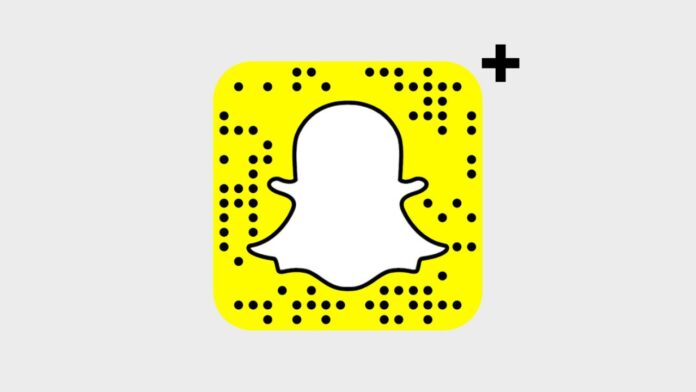
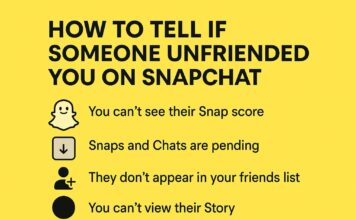
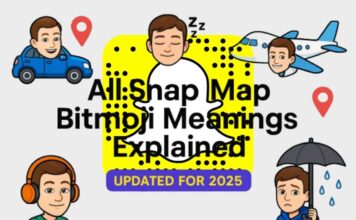
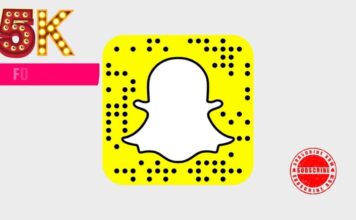
![What Does the Yellow Heart Mean on Snapchat? [Snapchat Emojis Explained] What Does the Yellow Heart Mean on Snapchat?](https://appeio.com/wp-content/uploads/2025/04/What-Does-the-Yellow-Heart-Mean-on-Snapchat-356x220.jpg)